 |
| [Free MS Office 2024 life time] Official guide to download & install Microsoft Office LTSC preview version |
Introduction
Microsoft Office is not free. While you may find illegal websites offering older versions, these downloads are often hacked, filled with spyware, and pose a significant security risk.
If you’re looking for a legitimate copy of MS Office 2024, you’ll need to purchase it. However, Microsoft offers a solution for those who want to explore its features before committing: The Free MS Office 2024 LTSC (Long-Term Servicing Channel) preview.
This guide will walk you through the process of
- Uninstalling any existing Office versions,
- Downloading the Free MS Office 2024 LTSC , and necessary deployment tools,
- Configuring the installation, and activating the Free MS Office 2024 LTSC preview.
By following these steps, you can enjoy a seamless setup of the Free Microsoft Office 2024 LTSC preview on your system and experience its powerful features firsthand.
Disclaimer
This guide explains how to install the preview version of Microsoft Office 2024 LTSC, meant for temporary use. For the best experience with full features, we highly recommend switching to Microsoft 365 Business.
At 7oruf Cloud, we offer exclusive discounts on Microsoft 365 Business subscriptions, along with free support to help you get started. Visit our Microsoft 365 Business page to explore our plans and get all the benefits of a fully licensed Microsoft solution!
About 7oruf Cloud
We’re official Microsoft gold partner for all Microsoft, cloud, licenses and support . As an authorized reseller, we provide genuine Microsoft 365 and Office solutions, ensuring your business gets fully licensed products with dedicated customer support.
But that’s not all— 7oruf Cloud also offers a wide range of IT and cloud consulting services. From cloud solutions to IT management, we’re your go-to for all your business technology needs. Whatever your goals, we’re here to help you achieve them with the right tools and support.
Step-by-step Guide: Installing Microsoft Office LTSC preview version
Step 1: Uninstall existing versions of Microsoft Office
Before proceeding with the installation, you must remove any previous versions of Microsoft Office from your system to avoid conflicts.
- Go to Settings → Apps → Apps & features
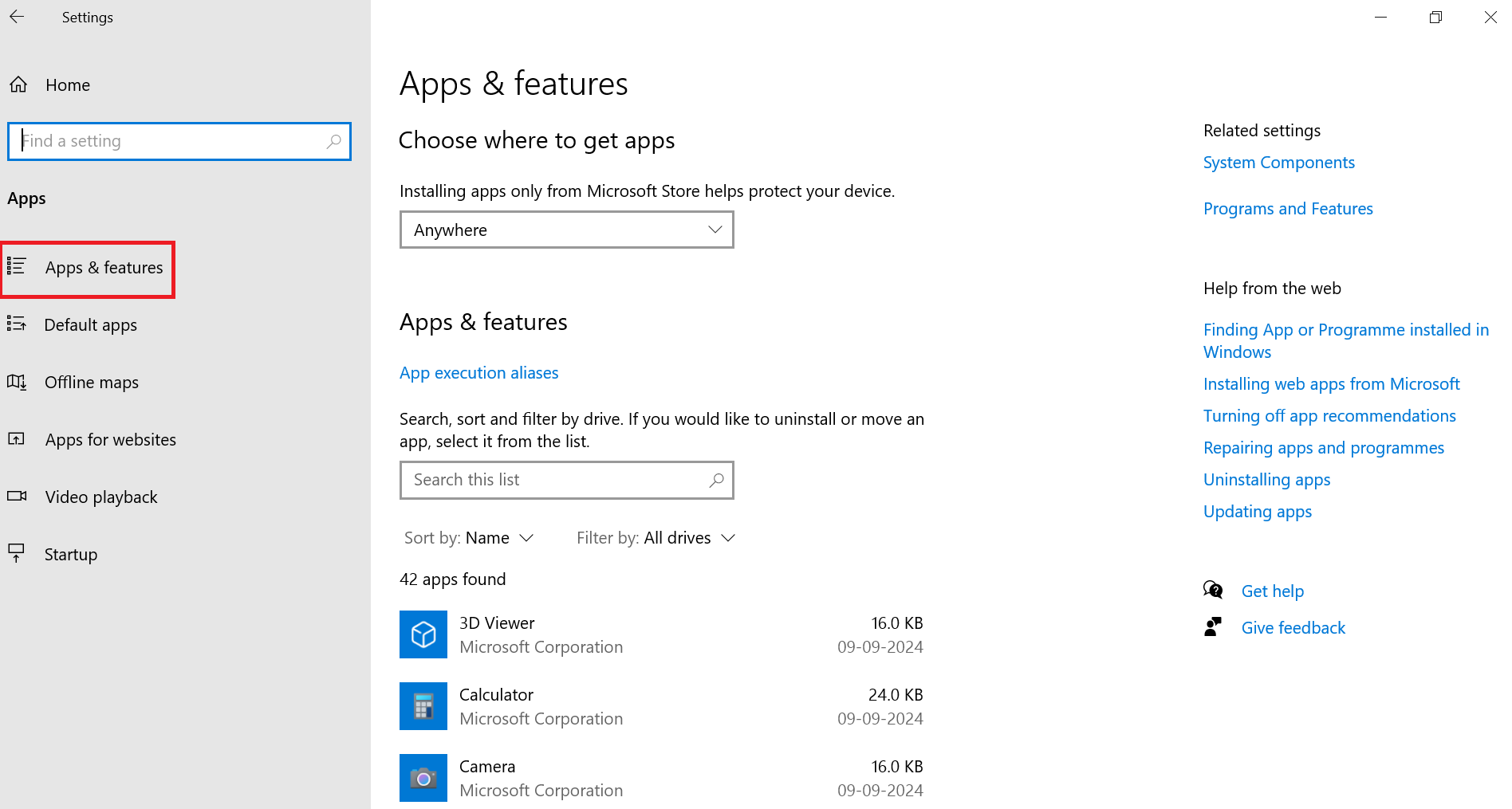
- Search for Microsoft Office in the search bar.
- Select the Office version you wish to uninstall and click Uninstall.
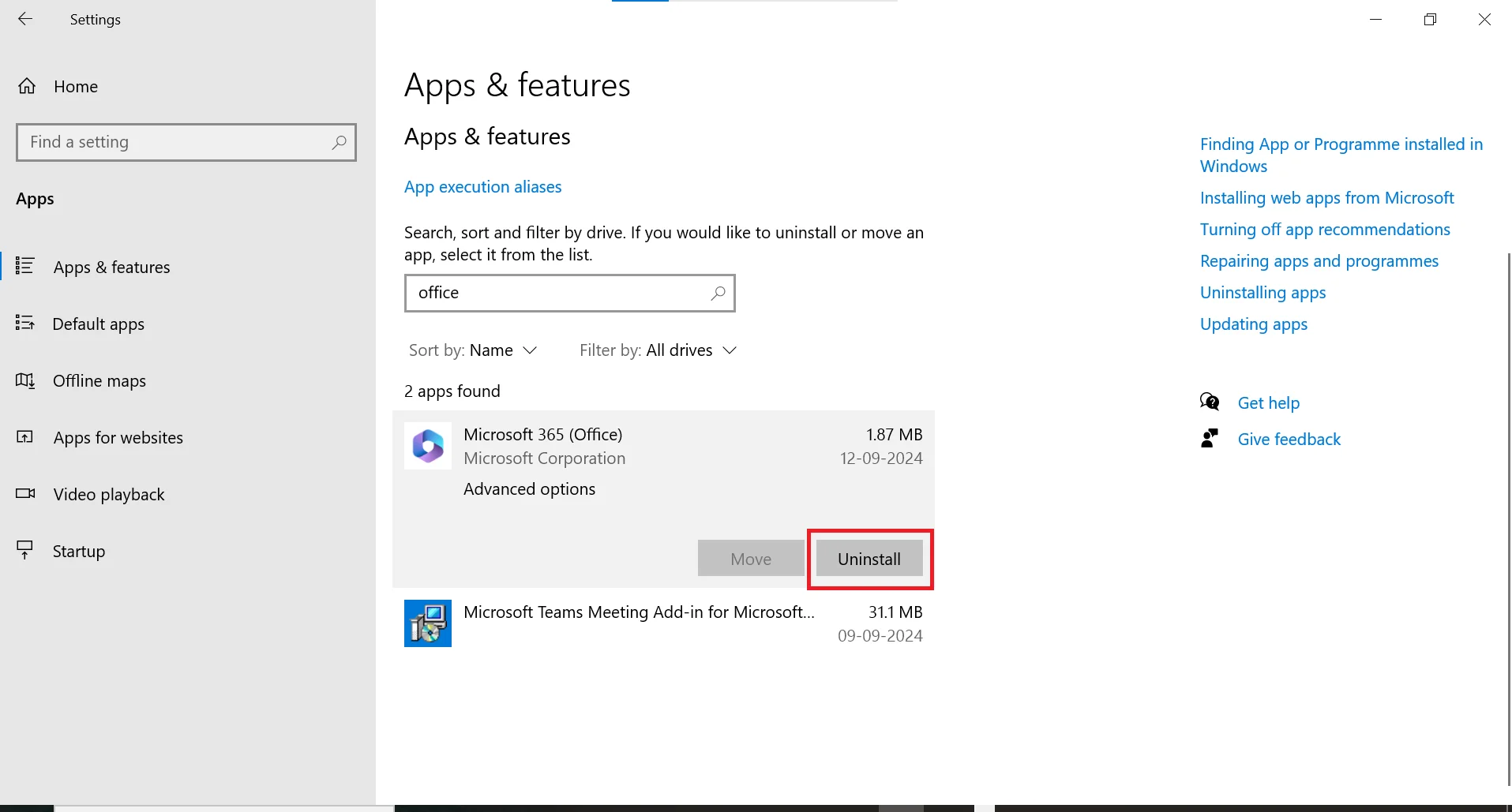
- Follow the prompts to complete the uninstallation.
Step 2: Create a folder for the Office LTSC setup
Organize your installation files by creating a dedicated folder.
- Choose a preferred location on your system (e.g., Desktop or Documents).
- Right-click and select New Folder.
- Name the folder Office 2024.
Step 3: Download the Microsoft Office deployment tool
The deployment tool is required to configure and install the Office LTSC preview.
- Download the Office Deployment Tool from here.

- Save the downloaded file in the Office 2024 folder.
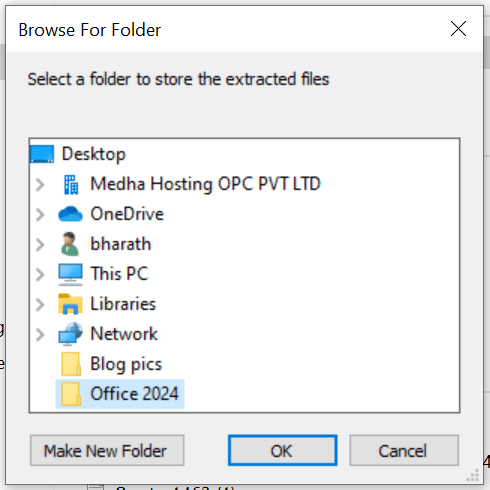
- Delete any pre-existing XML files from the folder to prevent conflicts.
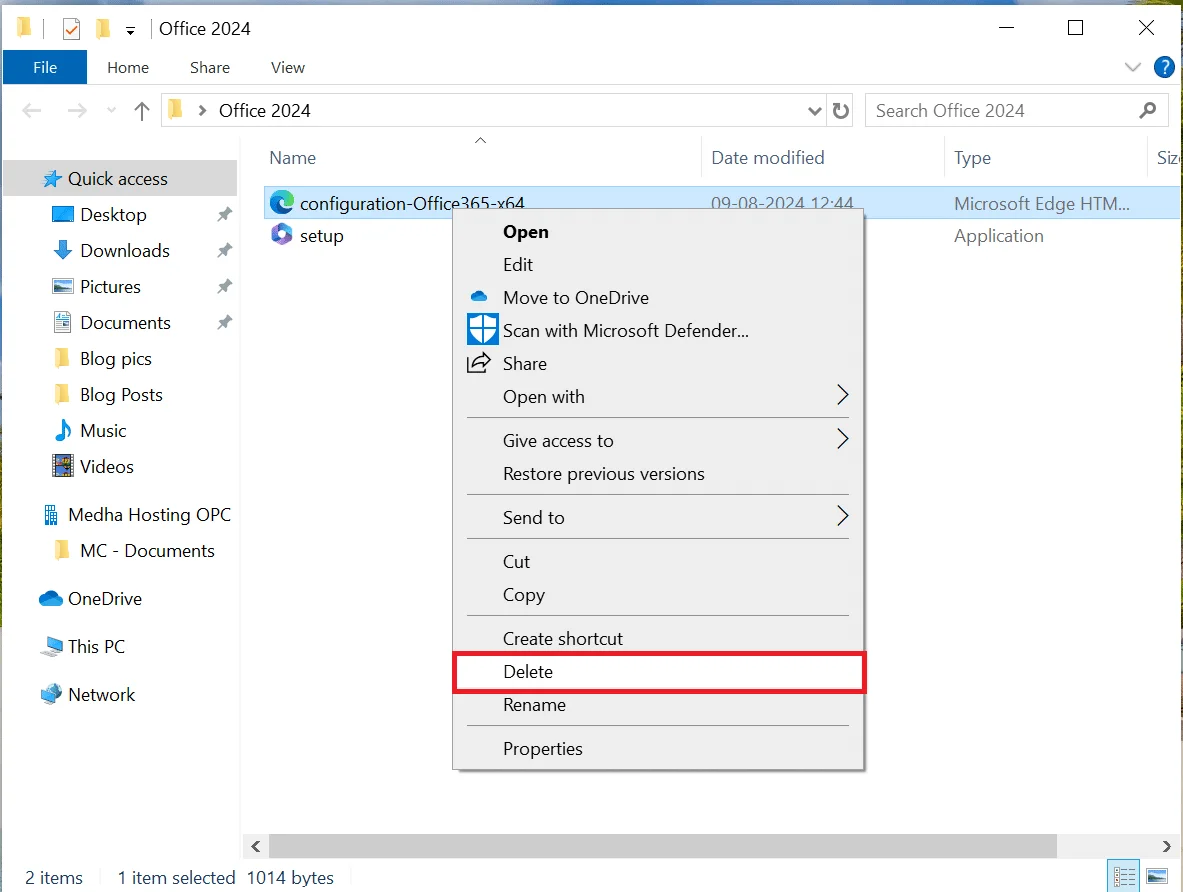
Step 4: Configure the Office deployment XML file
You will now create and customize the XML configuration file needed for the installation.
- Go to the LTSC Preview Installation Page.
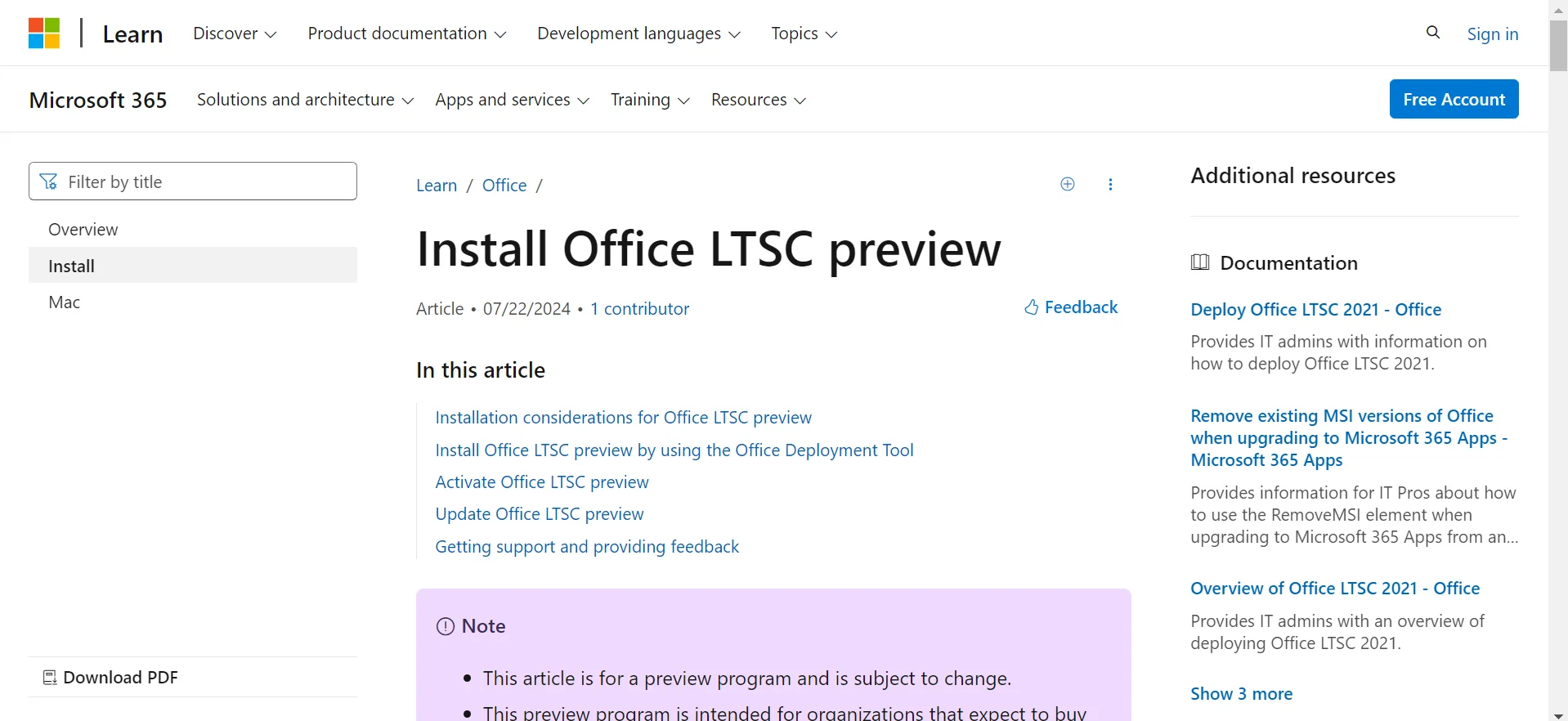
Scroll to the Example Configuration XML section.
Note: Many users have reported that Microsoft removed the configuration.xml file from their website, so we have added the file here for you to download.
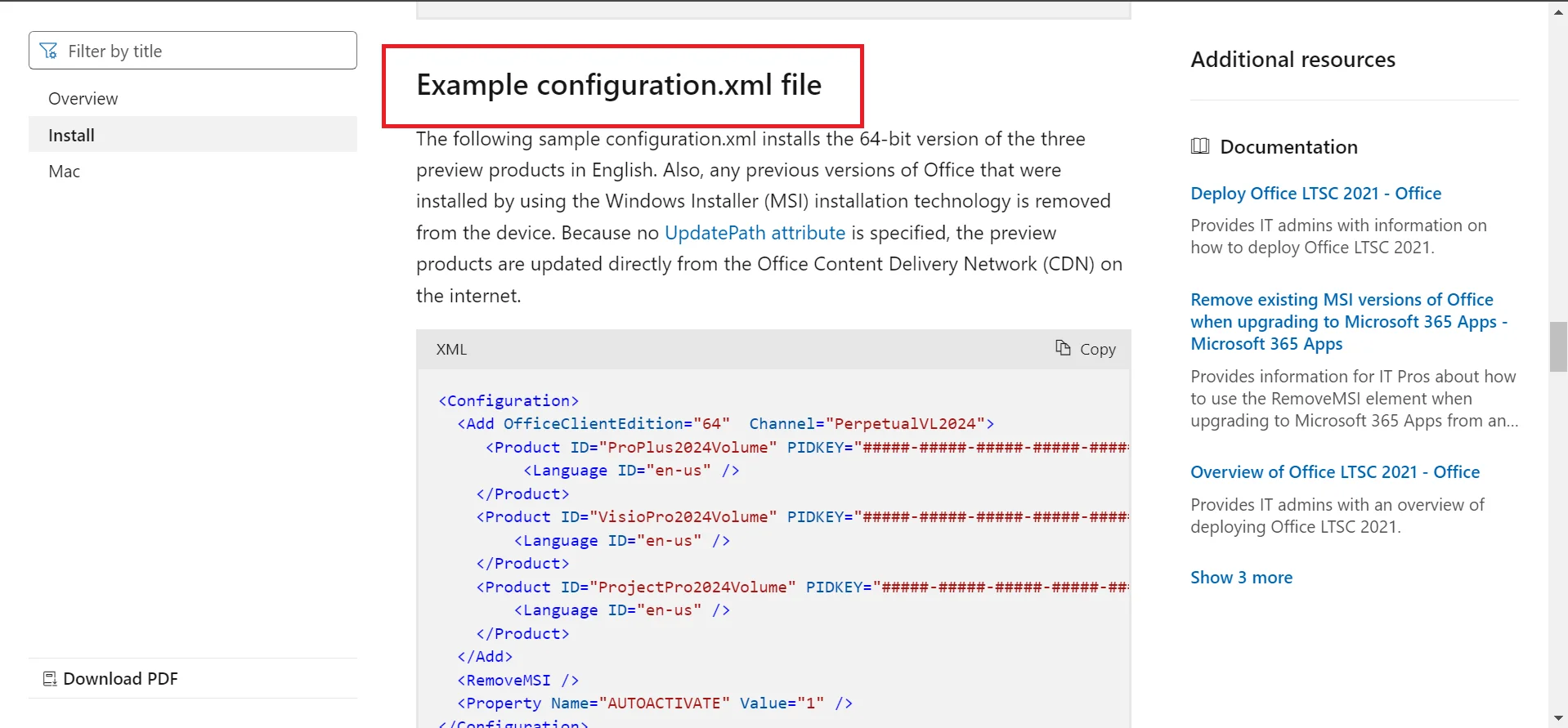
- Copy the sample XML code and paste it into Notepad.
- Remove any unnecessary parts of the code that are not required for your setup.
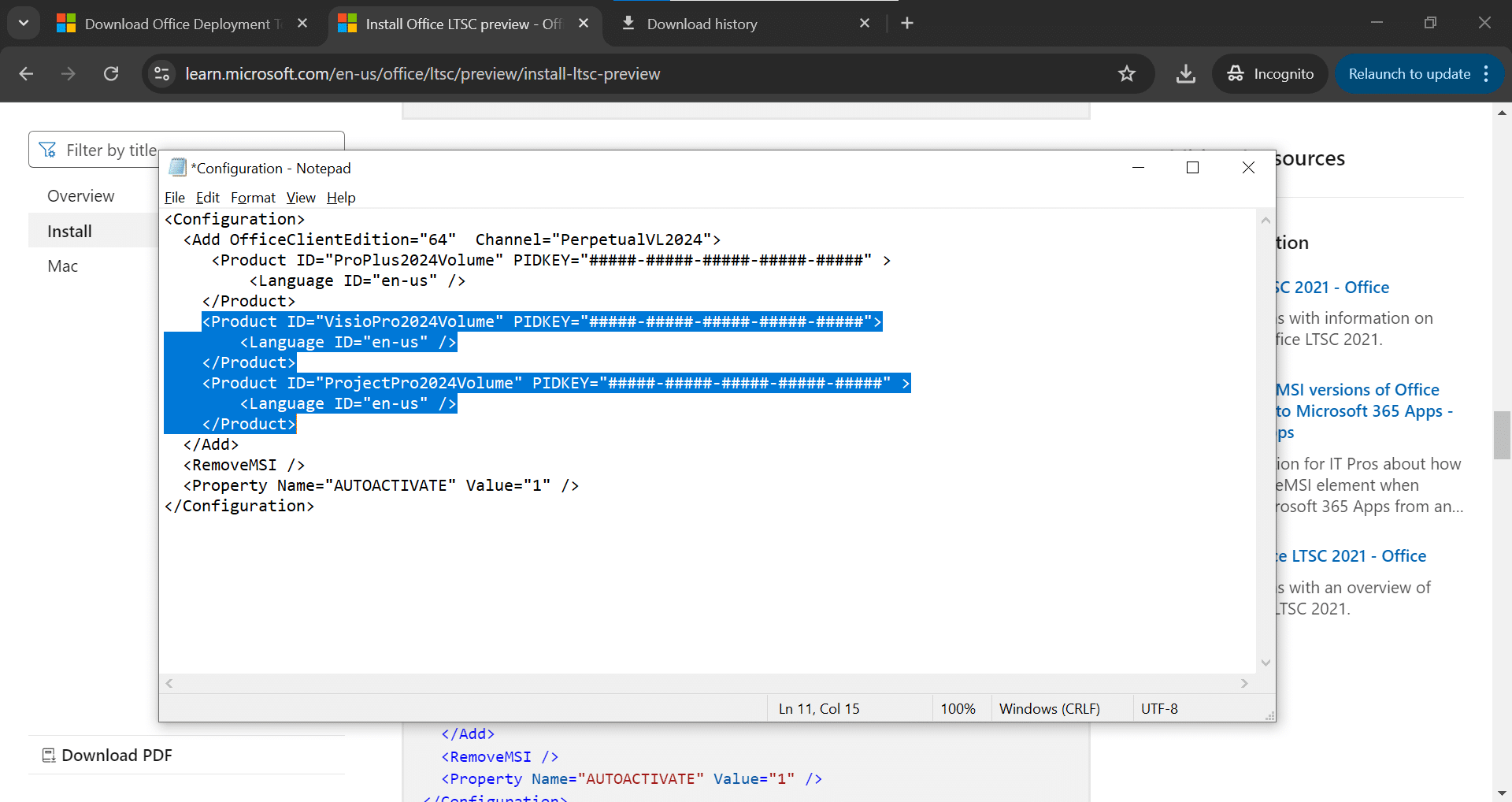
- In the KMS activation section, copy the product key provided.
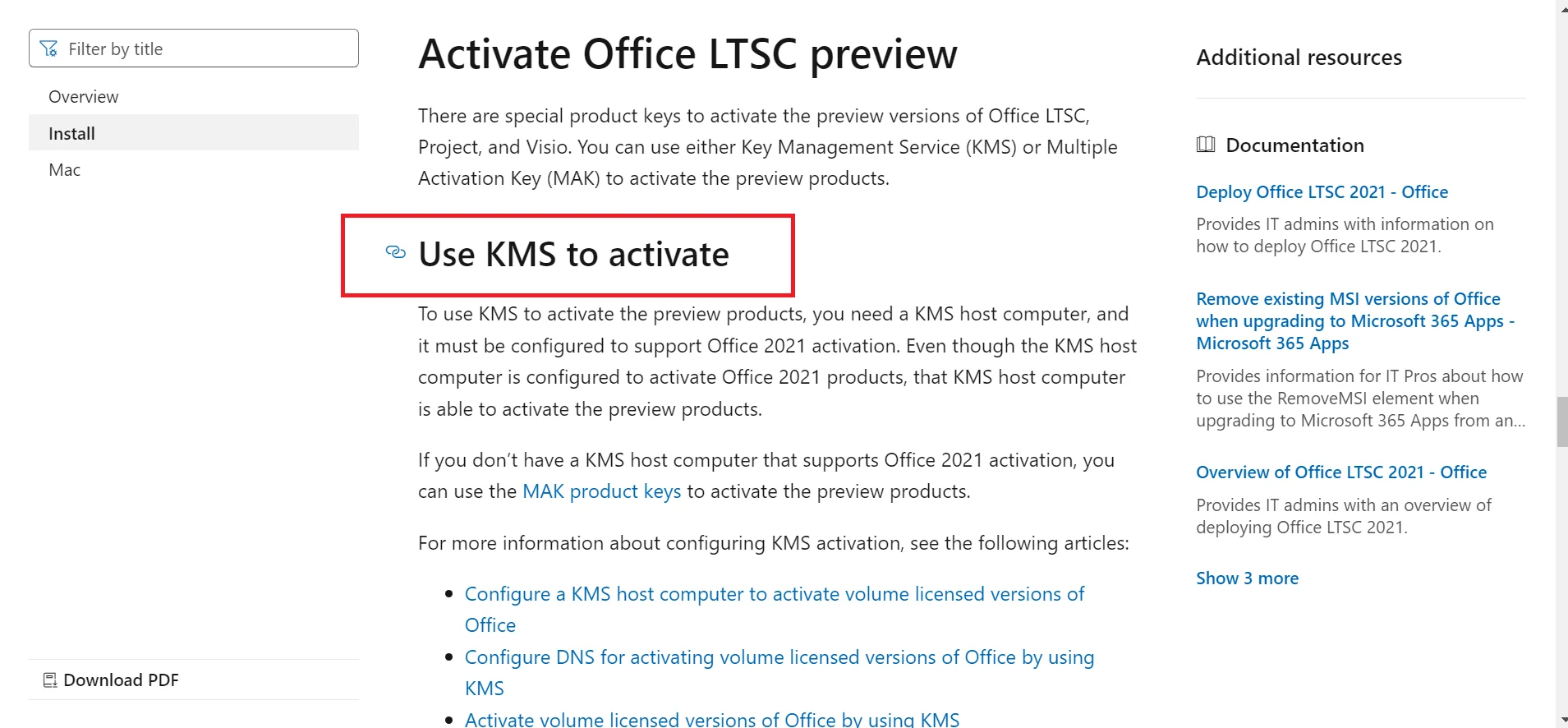
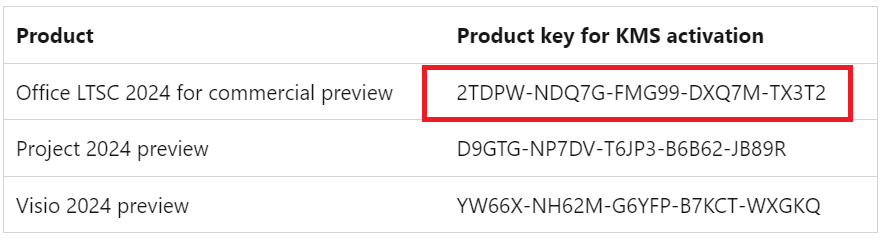
- Enter the copied product key in the PID Key section of the XML code in Notepad.
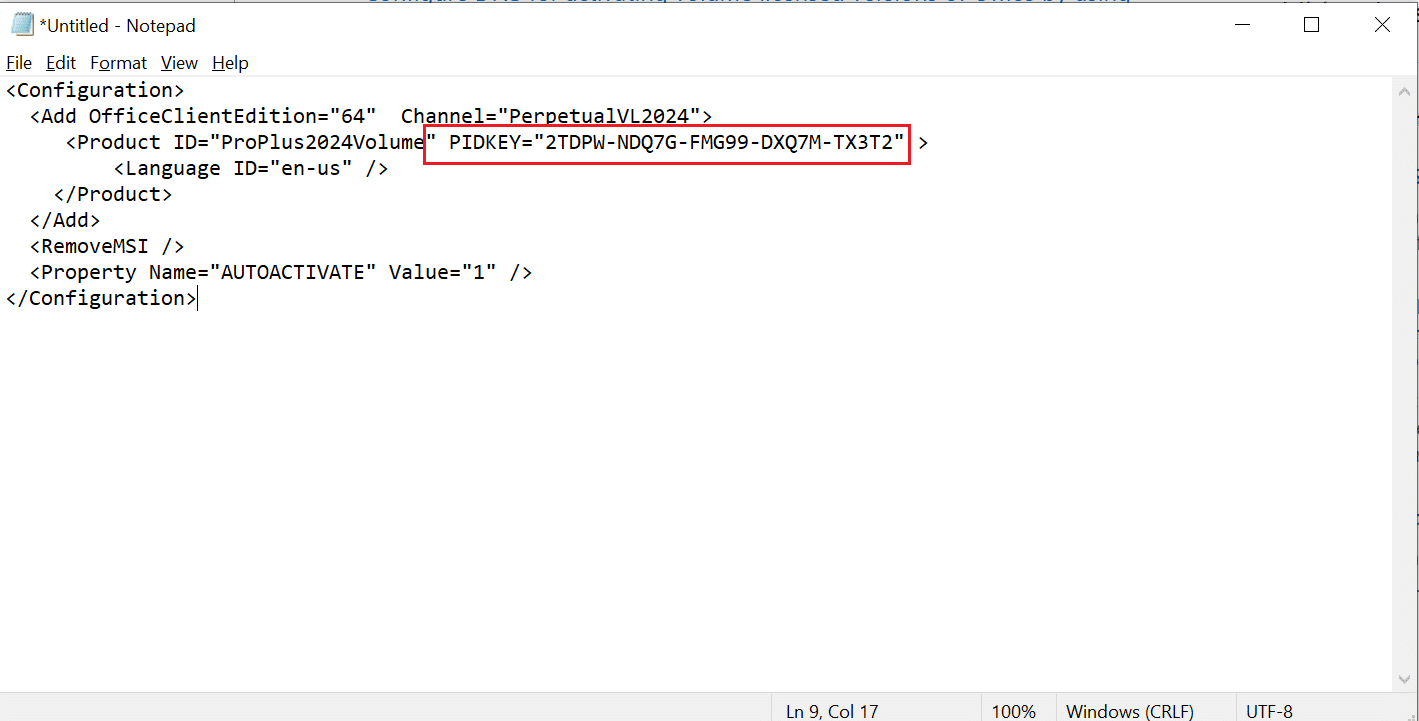
- Save the file as configuration.xml in the Office 2024 folder.
Step 5: Install Microsoft Office LTSC via Command Prompt
Now, execute the installation using the deployment tool.
- Open the Command Prompt on your computer.
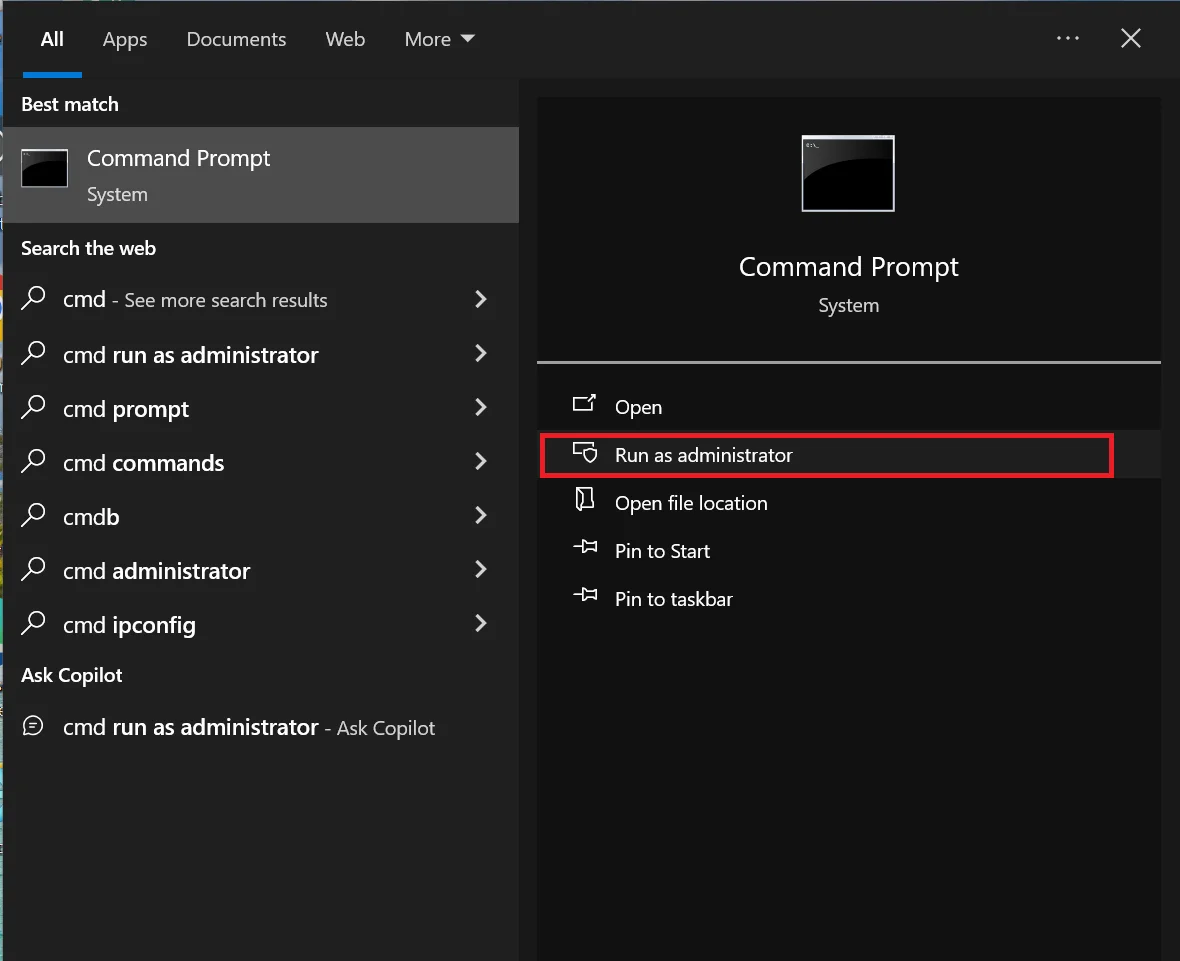
- Copy the Office 2024 folder path
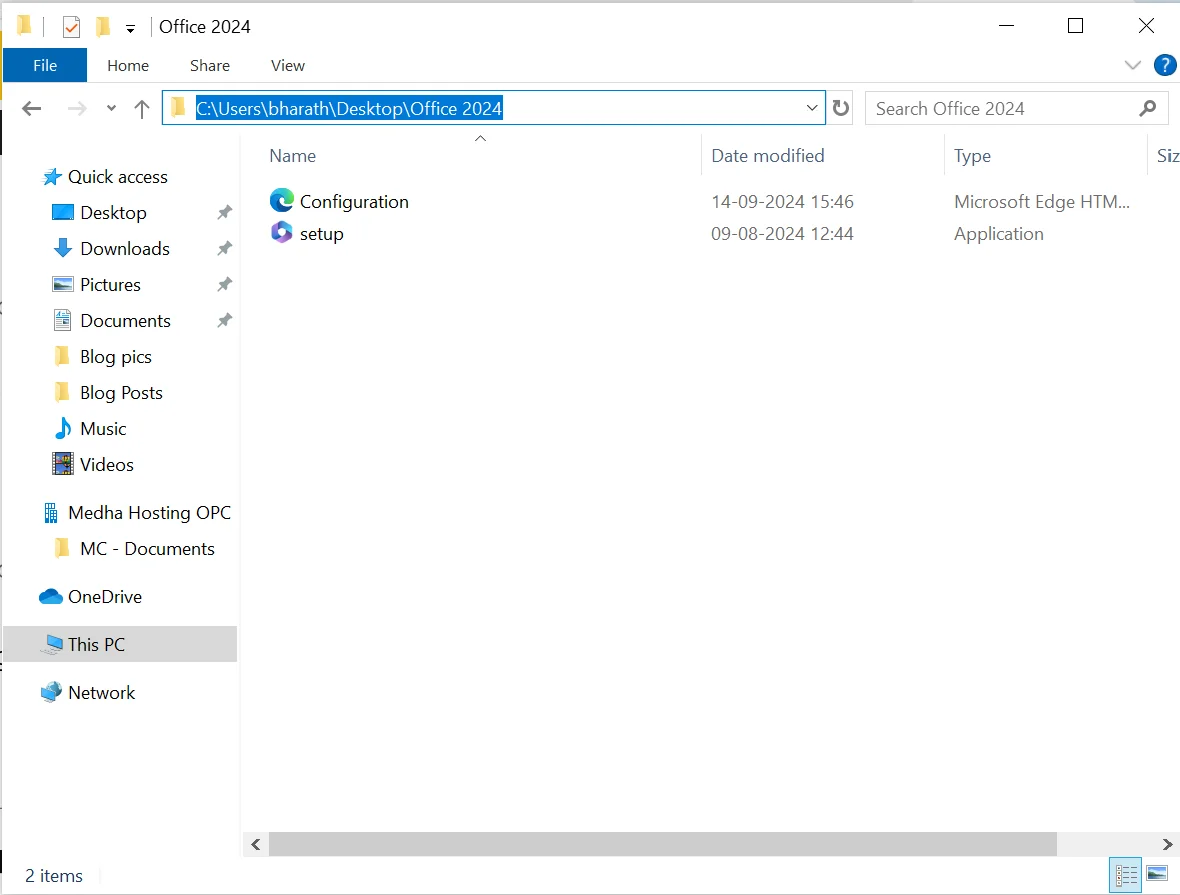
- Navigate to the Office 2024 folder using the command:
cd [path to the Office 2024 folder]
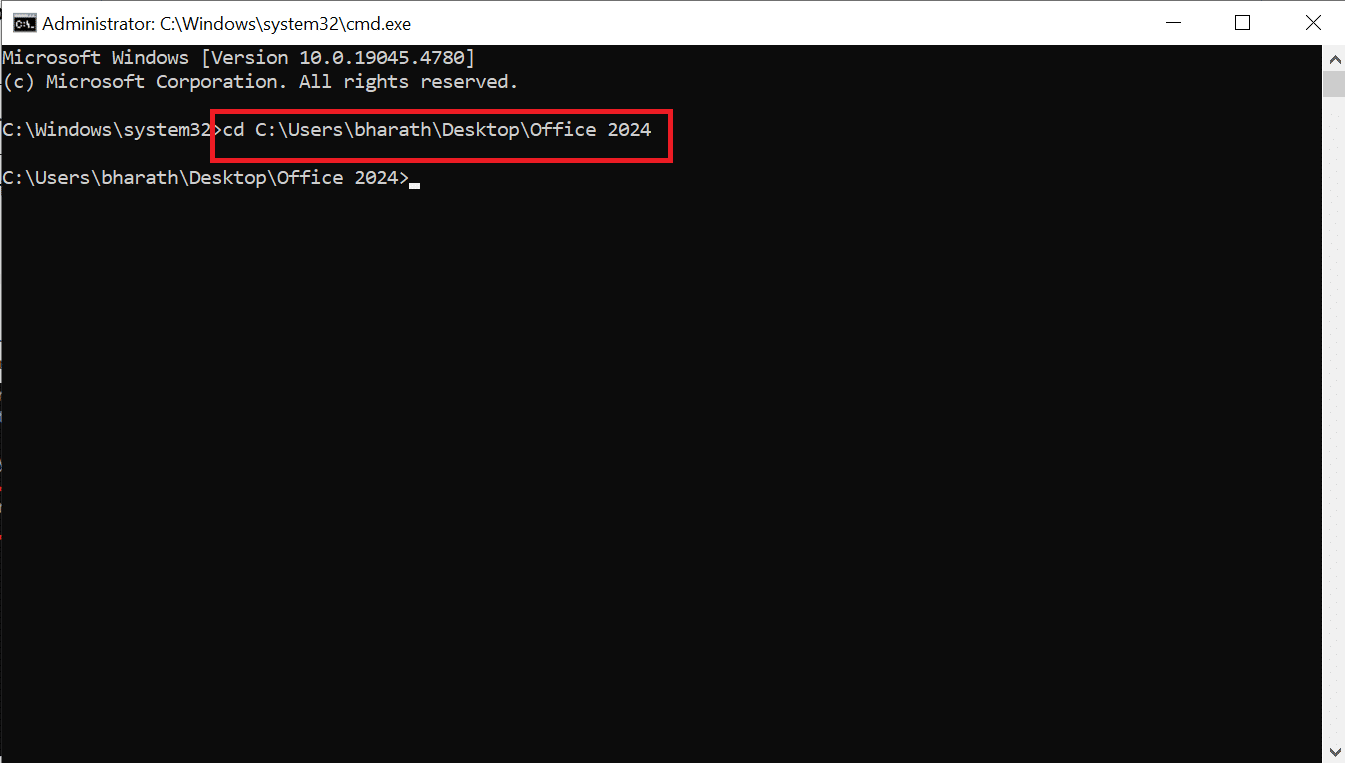
- Execute the installation by running the following command:
setup /configure configuration.xml
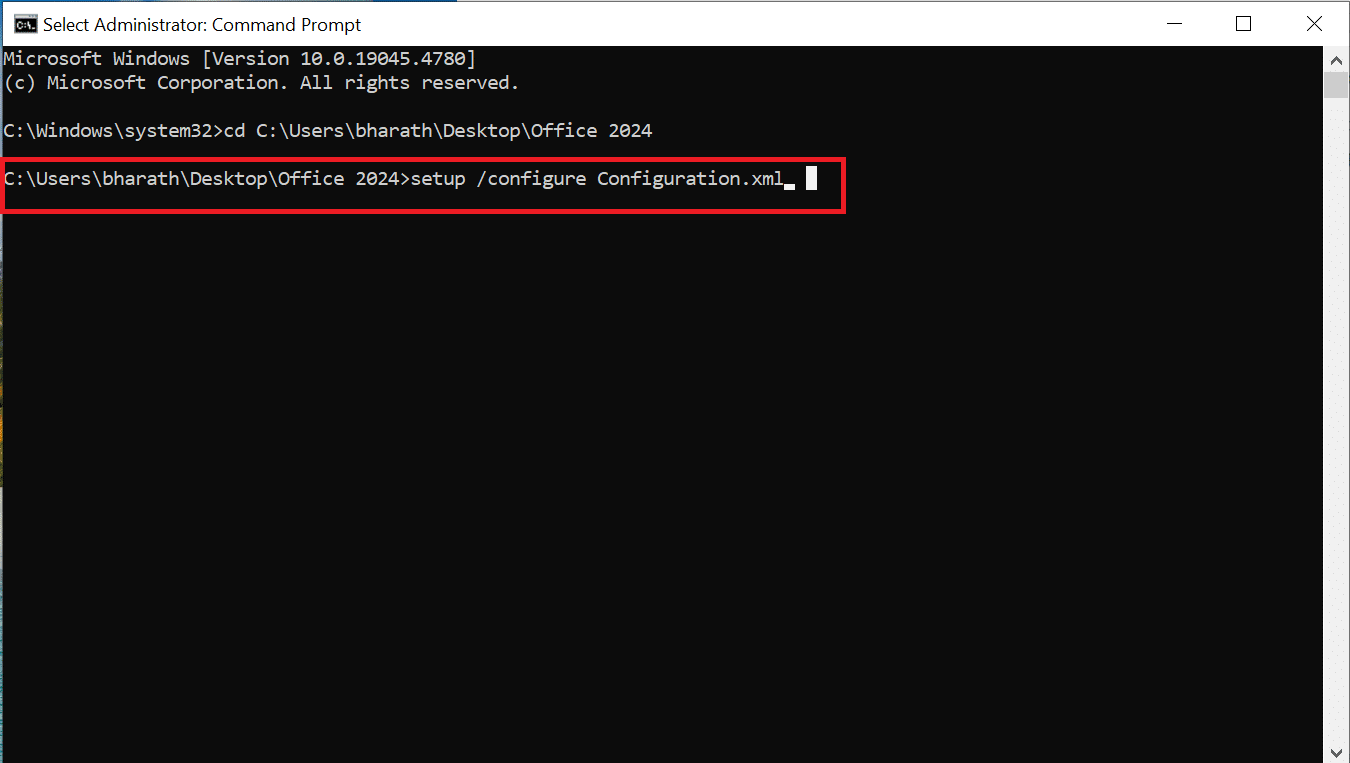
- The installation will proceed automatically. Wait for it to complete.
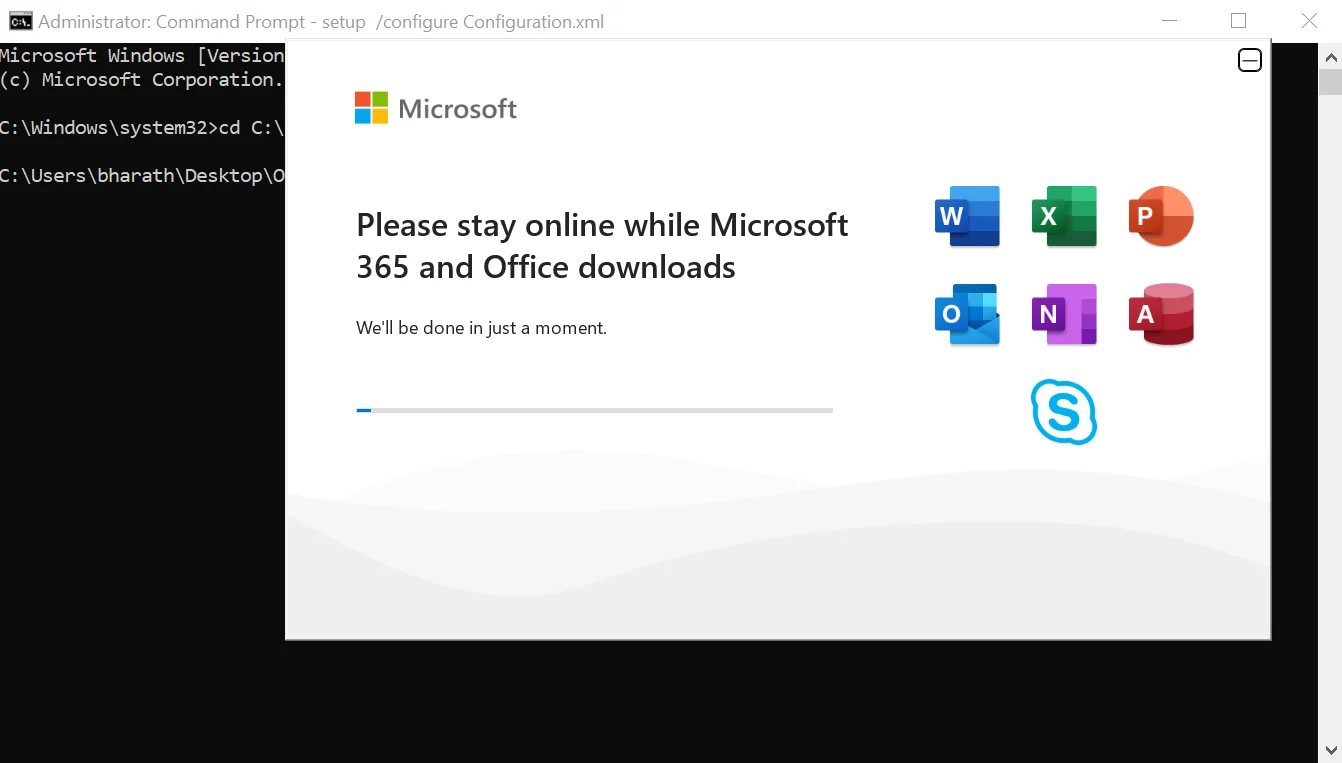
Step 6: Activate Microsoft Office LTSC preview
After installation, you need to activate the preview version of Office.
- Visit the LTSC Preview Installation Page.
- Under the MAK Activation section, copy the provided product key.
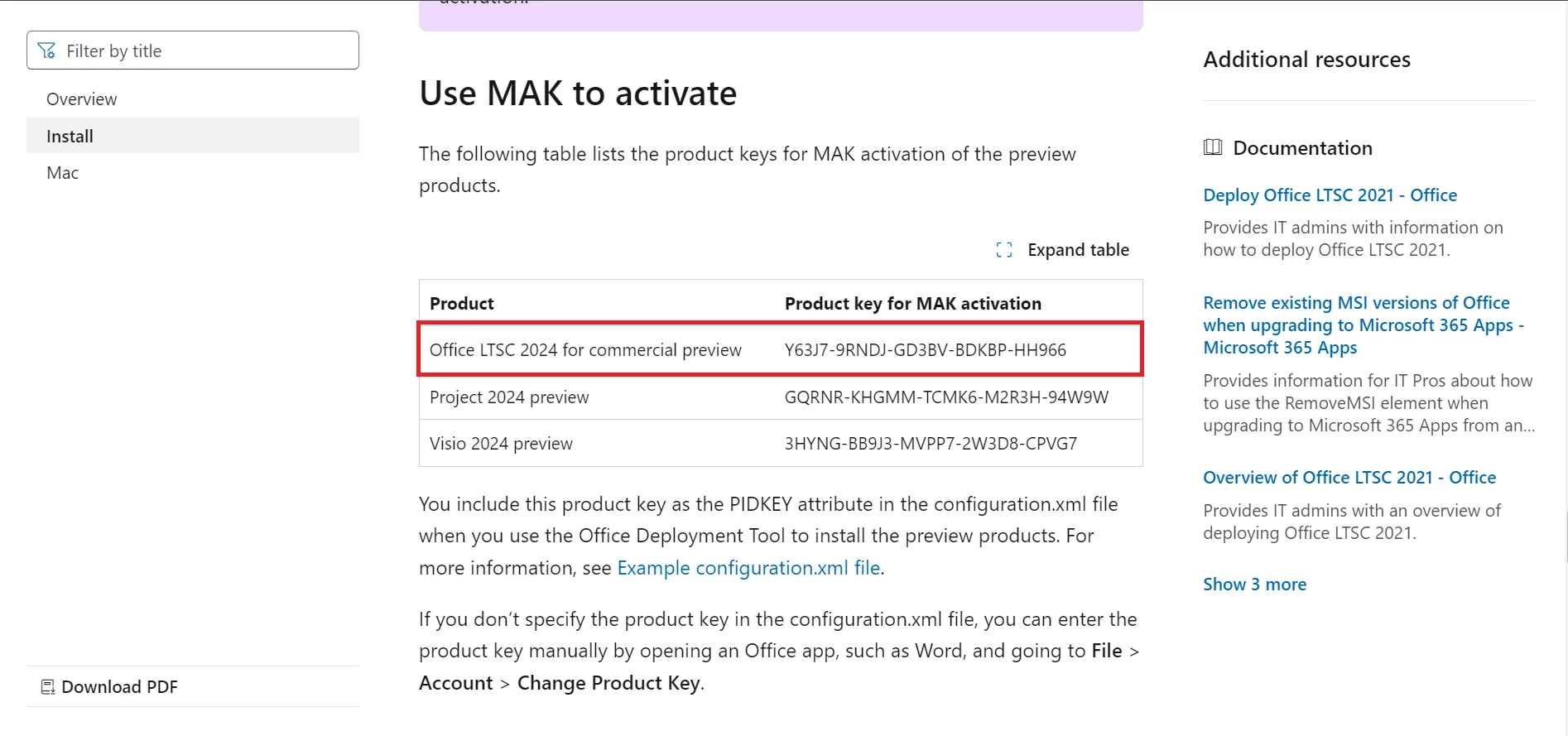
- Use the product key to activate your Office LTSC preview version as instructed on the page.
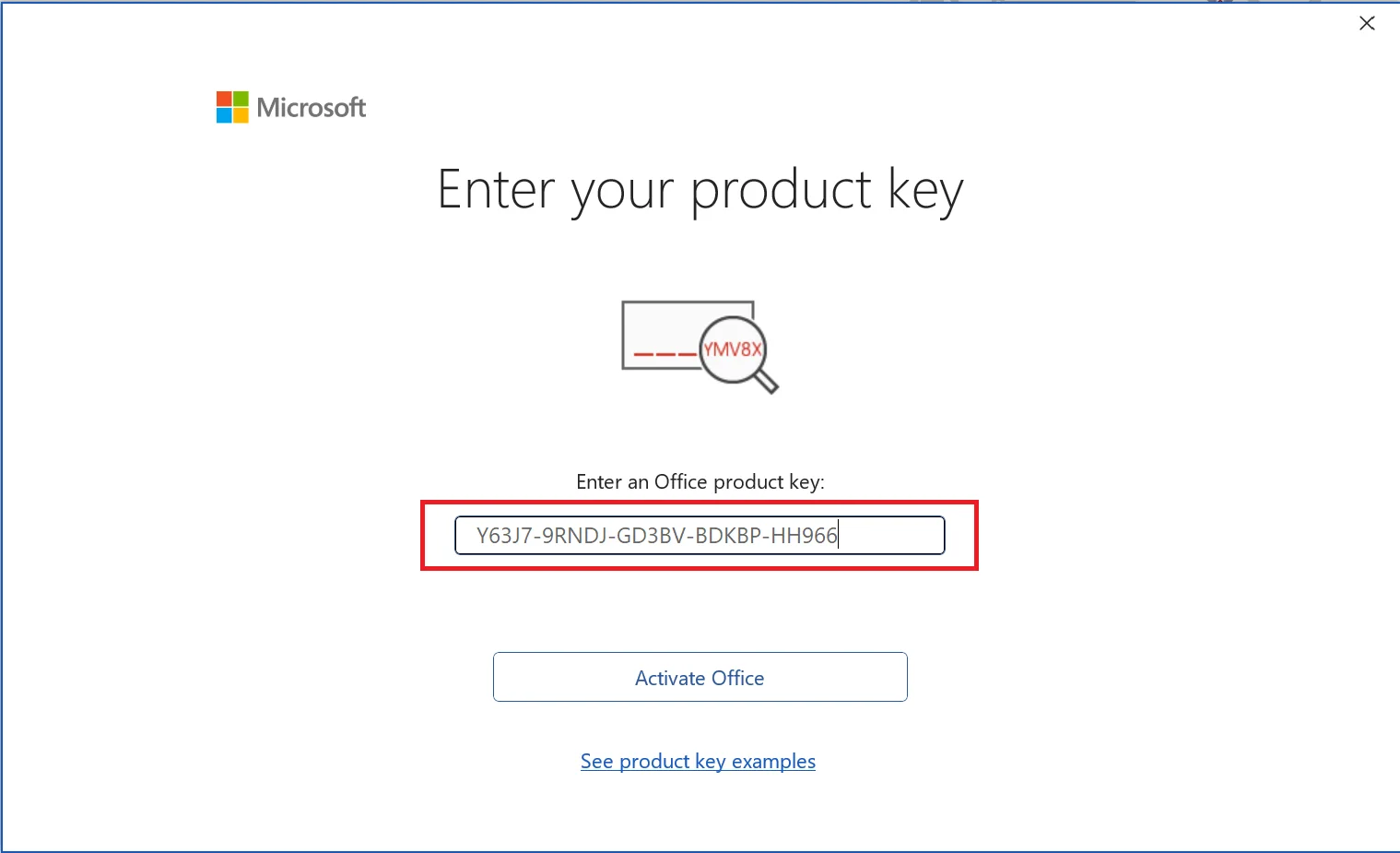
Conclusion
By following the steps outlined in this guide, you will successfully install and activate the Microsoft Office LTSC preview version on your system. This installation is intended for preview purposes only.
For the full, licensed version of Microsoft Office, contact 7oruf Cloud, where we provide official Microsoft products and services. Our team is here to support your business needs, offering authentic Microsoft solutions backed by world-class customer service.
Reach out to us today to learn more about how we can empower your business with Microsoft Office and other IT solutions.

